July 15, 2021
Finally, Obsidian for iOS is Here
Obsidian, the popular note taking app, came out for iOS and iPadOS recently. I have been playing with the beta for quite a while and Obsidian is becoming my favorite writing tool.
For those of you who don’t know what Obsidian is, you can think of it as a note-taking system that used plain text Markdown files. Unlike Craft or Evernote, you don’t need to rely on their services to sync and save your data, it is directly saved on your hard drive, and you can do with it as you see fit anytime. In other words, if Obsidian were to go away tomorrow and offer no chance for you to recover your files you would still have access to your notes because they are saved right on your computer. Also, don’t worry about Obsidian going away, this app isn’t going anywhere anytime soon.
I enjoy Obsidian because it is a plain text editor, meaning it is just words on a screen instead of something like Craft or Notion where they are cards, blocks, or pages. It is a straightforward editor that works great on desktop, and is equally satisfying on the iPad and iPhone.
It is completely free to try, and if you do decide to give it a shot, I have a ton of articles and videos on how to get started below.
My Favorite Obsidian Plugins
If you aren’t familiar with the plugin system Obsidian has, it’s a neat concept. Obsidian is a text editor, but if you enable plugins either made by Obsidian or by other users you can make this text editor into something much more like a Swiss Army Knife instead of a One-Trick Pony.
Here are some plugins that have helped me make Obsidian into something I can use for all of my notes, writing, task management, and research.
Templater
Templater is a fantastic plugin that makes using templates in Obsidian significantly powerful.
Templater is becoming my one-stop shop for various templates I want to implement into my notes. So far I have made one for my Daily Notes, YAML markup, and Newsletter setup.
If you want to learn more Curtis McHale has a great starter video for Templater to show how he uses it and what you can do with it as well.
Kanban
I have been using the Kanban plugin for project management, and it has been very interesting. If you don’t know what Kanban is, think of it as cards being moved into different stages while you work on them.
This Kanban plugin allows you to make different cards in a Kanban board, add notes to those cards, and then move them around the board. It is a fantastic place for me to add writing ideas to and keep them all in one trusted system. Once I want to expand on that idea or link a different note to it I just open it up and put in what I want.
Vantage
Vantage is a tool that makes search more powerful and allows you to embed them into notes and templates. I have spoken about Vantage before and how I use it for my Daily Notes, and things haven’t changed for me on that front. I still use it to find notes and articles I have tagged #readlater and I also use it to find tasks due today.
That said, I did find Greg Morris’ setup and love how he uses the plugin Tasks, which is in a similar vain as Vantage.
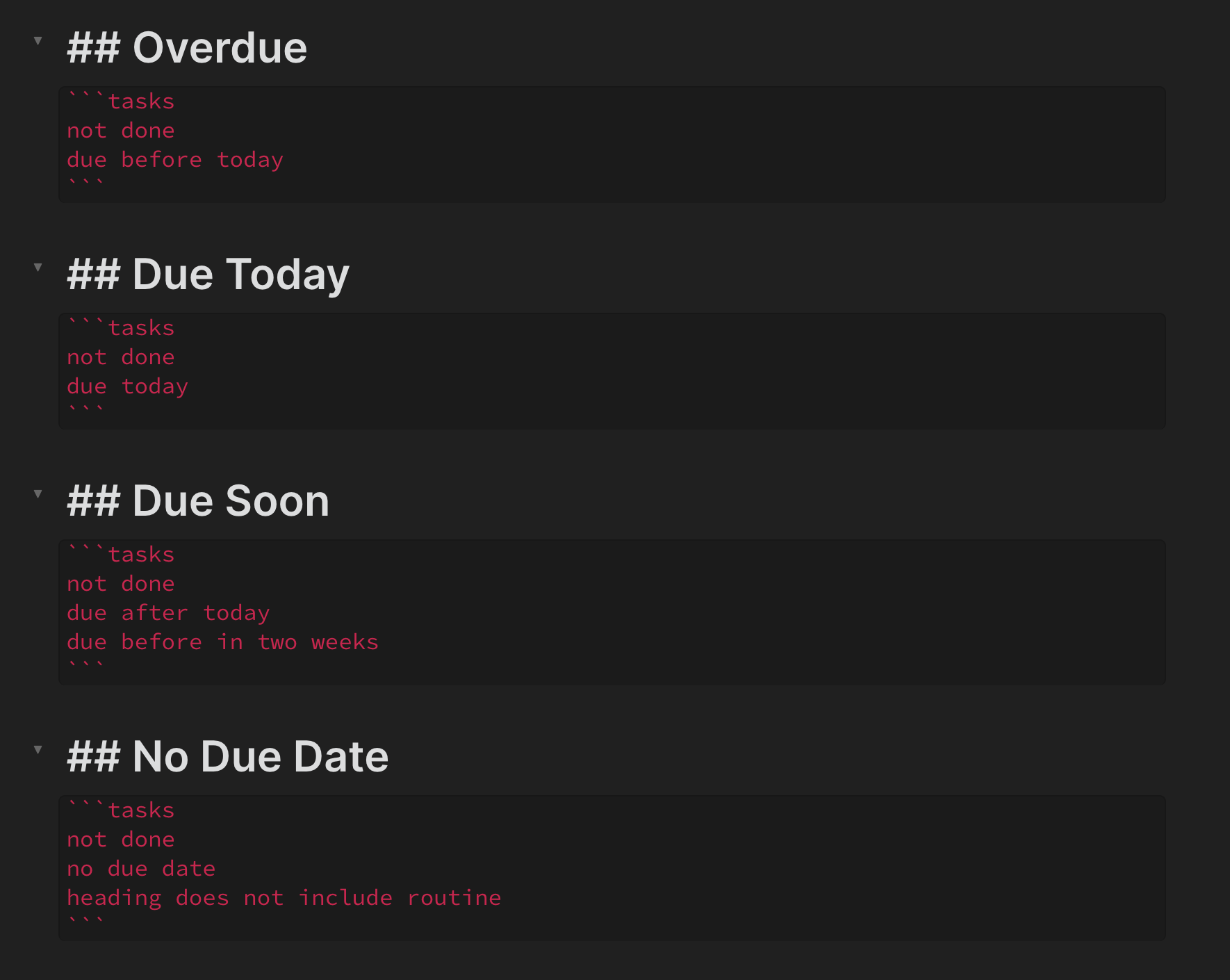
Paste URL into Selection
Paste URL into Selection is a plugin that is pretty self explanatory. If you have a link in your clipboard, you can select text in Obsidian and paste it into selected text. It behaves similar to how Ghost, Notion, and Craft behave with links.
It seems small, but it makes things very conveinient when you are dealing with a lot of links at a time. Say for instance you are rounding up links for a newsletter, instead of having to format everything into a Markdown link you can just paste the link into the selected text that is the title of the article you want to save. It makes things easier to deal with than having to make you you format everything into the correct Markdown syntax.